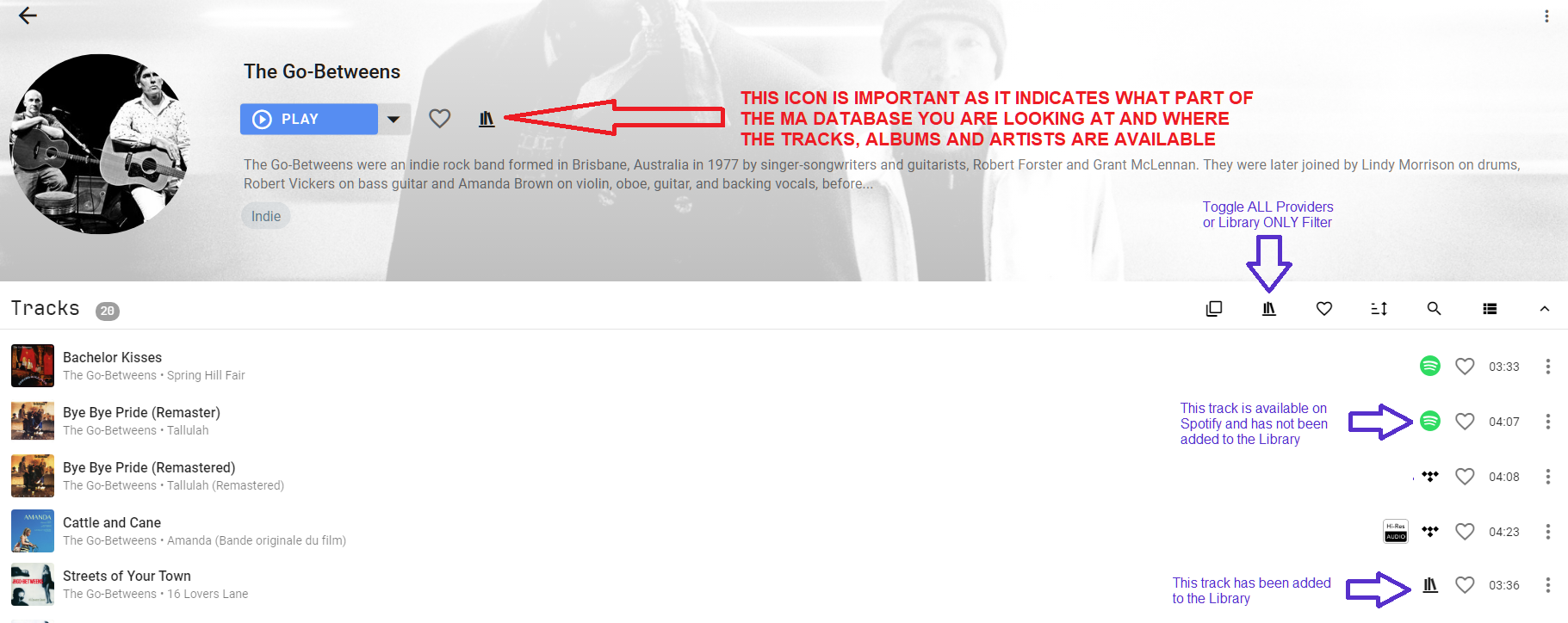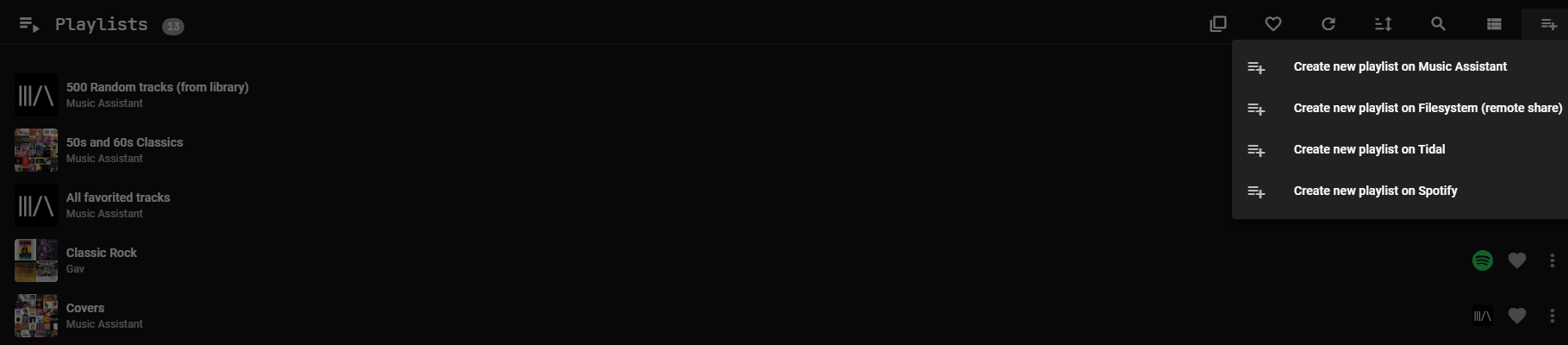General
Online Metadata Sources
Music Assistant relies heavily on metadata to work well and it gets this information from locally tagged files and online sources. The free online resources have limits and MA is often hitting those limits so further restrictions have been put in place. This means that:
- Online resources will be queried very slowly in the background
- Users with local files that are badly tagged or without images in the music folders will see a significant delay until artist thumbs appear
- If a track has no album artist tag, there will no longer be an attempt to look it up in musicbrainz
- Various artists will be the default option if the album artist tag is missing in local files
Music Assistant never modifies the tags in the local files. Online metadata retrieval occurs when local data is lacking. MusicBrainz is only used for streaming providers (so not for local files) OR when the musicbrainz IDs are missing in local files and audiodb and/or fanarttv are enabled. At this time MusicBrainz is only used to get the musicbrainz id's, not for metadata itself.
For users with local files with local artwork and also streaming providers, preferably add the local provider first and allow the sync to complete and all artwork to appear before adding the streaming providers. Not doing so can result in the streaming provider artwork to be preferred although this can be fixed by using the images section in the artist view.
The Library
The Music Assistant Library is a database containing details of the music which the user has indicated they are interested in listening to on a regular basis. It consists of information about Artists, Albums, Tracks, Playlists and Radio Stations which allows easy searching, display and cross referencing across the User Interface.
For local music providers all artists/albums/tracks/playlists are imported into the MA library when the provider is added and at each sync.
For streaming providers ONLY the SPECIFIC artists/albums/tracks/playlists that are in the streaming providers library (or favourites or however it is termed in the provider) will be imported into the MA library when the provider is added and at each sync. This means, for example, if you have an artist in the providers library but none of their albums then all you will see in the MA library is the artist with NO associated albums or tracks. You have to subsequently add albums or tracks to the MA library if you want to see them in the library views. Note you can toggle the library / streaming provider filter option to see all that is available in the streaming provider.
In each view there is a ⋮ menu in the top right corner. This menu has various library related functions. Two important ones are UPDATE METADATA amd REFRESH ITEM. Update metadata only retrieves additional metadata and doesn't alter any of the existing/base details, while refresh item completely re-adds the item into the database, overwriting all existing data. To update the images section you only need to select UPDATE METADATA.
Note
If identical items (e.g. an album or track) have not been matched across providers or within a provider then select the item and using the ⋮ menu in the top banner select REFRESH ITEM
Favourites
As a further means of filtering the library, items can be marked as a "favourite". This is shown in the UI as a filled heart icon. Items are not favourited by default. You can see all items if you deselect the heart icon in the top menu.
The Queue
Each player has its own queue. Viewing the queue is done by pressing the button. This button can be found on the player bar at the bottom of the UI or for narrow displays in the NOW PLAYING view.
Selecting the PLAYED ITEMS option will show the previous items from the queue and selecting any will show a menu and this will allow a restart of the queue from that point.
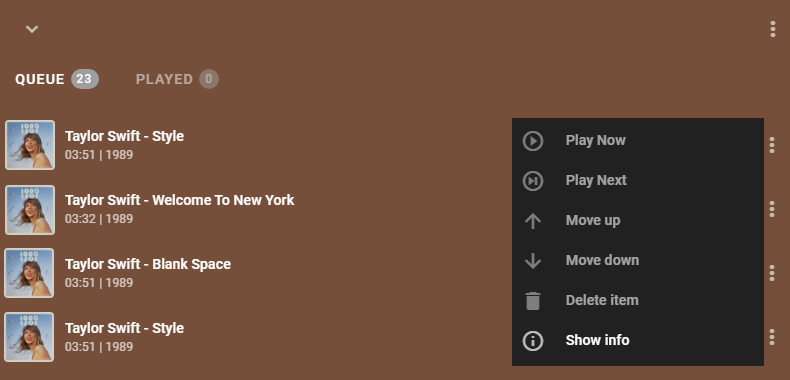
A menu of options to control the queue is available for each upcoming track and is shown in the image above.
Note
What happens to the queue when the different types of items (e.g. album, artist, playlist etc) are added to it is configurable in MA SETTINGS>>CORE>>PLAYER QUEUES CONTROLLER
The options in the menu available in the top right is shown below. Repeat and Shuffle also have buttons at the bottom in the player bar (or in the NOW PLAYING view for narrow mobile devices).
Transferring the queue will also transfer the shuffle and repeat setting to the new player.
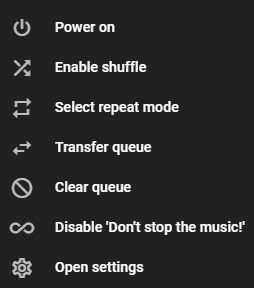
The Don't Stop The Music (DSTM) option can be enabled if a provider is available which supports dynamic tracks (i.e. Apple, Deezer, Spotify, Subsonic, Tidal and YTM). When DSTM is on, radio mode will be automatically enabled when the last track of the queue is reached and if any dynamic tracks can be resolved from one of the providers. The added tracks will be based on the played items in the queue.
Note
If a queue is paused for more than 30 seconds it's status will change to stopped
Warning
Adding thousands of tracks to the queue may cause MA to become unresponsive depending on the resources of the host hardware. It is recommended to keep the queue to one thousand tracks or less.
Playlists
Playlists must be stored on a provider. A music provider's playlist can only contain tracks from that provider. However, MA has a built-in provider with the ability to create playlists that have tracks from multiple music providers. In this case the playlist will be stored solely within the MA database. These options are automtically presented in the Add to Playlist dialog.
Playlists can be created or added to from various menus in the different views. They can also be created in the Playlist view by clicking on the icon in the top right.
Playlists which consist of tracks from the filesystem provider will be stored in the MA database.
User created playlists from streaming providers will be imported into the MA database and will remain synchronised regardless of whether changes are made from the MA UI or from the streaming provider's native applicatons. Refer to the individual Music Provider pages for any limitations.
Playlists can be copied from one provider to another by opening the source playlist and selecting all of the tracks and then in the ACTIONS menu select Add to Playlist.
Automatically generated playlists from streaming providers may be supported. See the specific provider documentation for further information.
MA automatically generates some dynamic playlists. These playlists will be updated at the sync interval set in MA SETTINGS>>CORE>>MUSIC CONTROLLER or they can be updated manually by navigating to the playlist and then pressing on the refresh icon ![]() or by going to the ⋮ menu in the top right and selecting REFRESH ITEM.
or by going to the ⋮ menu in the top right and selecting REFRESH ITEM.